Phone and Voicemail Overview
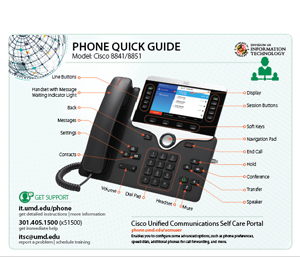
Service Details
- Cisco Phone and Voicemail Service Details
- Departmental Representatives
- Cisco Phone and Accessory Pricing
Basic Telephone Features:
- Place a Call
- Answer a Call
- End a Call
- Redial a Number
- Hold a Call
- Transfer a Call
- Place a Conference Call
- Call Forwarding
- Check Voicemail
- Call From Local Directories
- View Call History
Additional Features and Information
Place a Call
To place a call, pick up the handset and enter a number, or try one of these alternatives.
Redial Last Number
Press Redial to redial your primary line. To redial on another line, press the desired line button first.
Dial On‐Hook
- Enter a number when the phone is idle.
- Lift the handset or press Call, Headset, or Speakerphone.
To place a call to an outside number:
Lift handset and dial 9 and then 1 and then the number with the area code.
Answer a Call
New calls display in these ways:
- A flashing amber line button
- An animated icon and caller ID
- A flashing red light on your handset
To answer the call, lift the handset. Or,
press the flashing amber session button, Answer, the unlit Headset button, Or,
the Speakerphone button.
End a Call
Hang up. or
If you are using a headset, press the Headset or EndCall button.
Redial a Number
Press Redial to redial your primary line. To redial on another line, press the desired line button first.or
If you're using speakerphone, press the Redial button.
Hold a Call
Press Hold. The hold icon appears and the line button flashes green.
To resume a call from hold, press the flashing green Line button, Resume, or Hold.
Transfer a Call
- From an active call, press Transfer .
- Enter the transfer recipient’s extension or telephone number.
- Press Transfer again either before or after the party answers to complete the transfer.
Place a Conference Call
- From an active call, press Conference.
- Make a new call.
- Press Conference again either before or after the party answers. The conference begins and the phone displays “Conference.”
- Repeat these steps to add additional participants.
- The conference call ends when all participants hang up
To establish a conference call between two callers to a Cisco phone, one active and the other on hold, press Confirm.
To establish a conference call between two callers already on a Cisco phone, using separate line buttons, one active and the other on hold, use the following method:
- Press Confirm.
- Press the Line button of the call you want to add to the three-party conference.
To end a conference call, hang up.
Call Forwarding
All
- To forward calls on your primary line to another number, press the Forward All softkey.
- Enter a phone number or press the Messages button to forward all calls to your voicemail.
- Look for confirmation of the forward on your phone display.
- To cancel call forwarding, press Forward Off.
Check Voicemail
Voicemail
When you receive a new voicemail message, you will notice these three message indicators:
- A solid red light on your handset
- A stutter dial tone (if configured by the user)
- A new voicemail icon to the right on your phone display
Listen to Messages
Press the Messages button and follow the voice prompts. To check messages for a specific line, press the line button first.
Sending Calls Straight to Voicemail
Press the Decline soft key for an inbound call and that call will be sent directly to your voicemail.
Call From Local Directories
- Press Contacts.
- Scroll and select a directory.
- Use your keypad to input search criteria.
- Press Submit.
- To dial, scroll to a listing and press Dial.
Call History
View Call History
To view your missed, placed and received calls, do the following:
- Press Applications.
- Scroll and select Call History.
- Select a line to view. Your phone displays the last 150 missed, placed, and received calls.
- To view details for a call, scroll to the call, press More, and then press Details.
View Missed Calls Only
- Open your call history.
- Press Missed. Alternatively, press the session button mapped to the Call History icon.
Dial from Call History
- View your call history, or navigate to your missed or placed calls.
- Scroll to a listing and lift the handset, or press Select.
- To edit a number before dialing, press More > EditDial.
